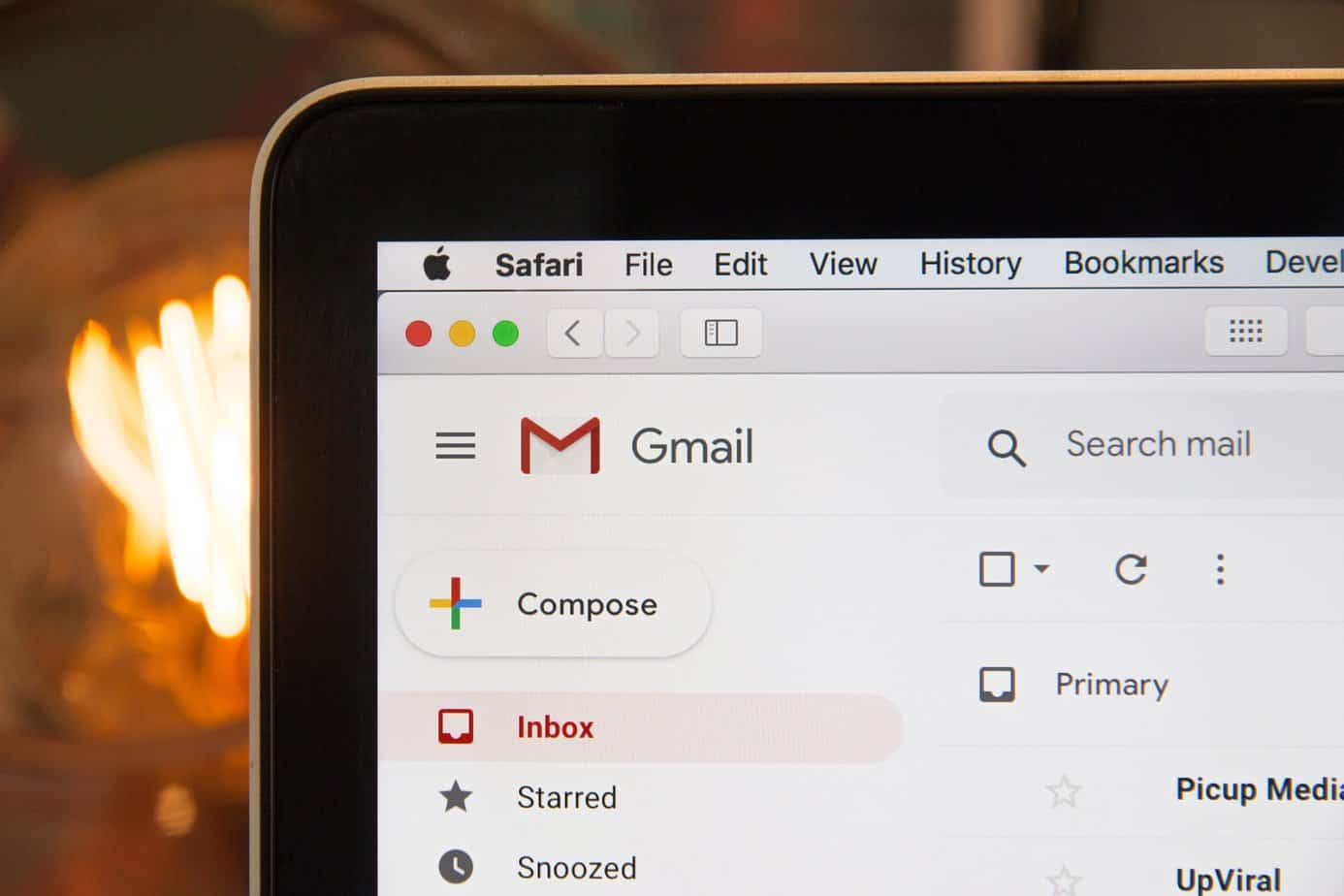
According to research, company employees spend up to 28% of their work time on average processing email. Undoubtedly, this activity is extremely important, but spending up to 13 hours a week on it seems inefficient. So in this article, we present a list of useful Gmail features that will help you save time and work more efficiently.
The “Reply Template” function allows you to avoid writing the same emails over and over again. How to activate the function?
To create a template, use it or delete it, you need to select “More” when writing an email and click the “Templates” item in the menu that opens.
With one of the functions, you can schedule the sending of a message for a specific day and time. How to do it: after you finish writing an email, click the arrow next to the “Send” button, select the “Schedule sending” option, and then enter the desired date and time.
Gmail has a useful feature for those whose inbox is littered with emails. Users can create automatic rules for sorting emails into folders. You can redirect address lists, lists from specific senders or messages on specific subjects to separate folders.
To set automatic sorting of messages:
You can group emails from a specific sender or emails on a specific subject. In addition, you can sort messages that contain certain keywords or, conversely, do not contain them. Finally, click the “Create filter” button.
If, like most people, you spend a lot of time sorting through emails to figure out what you even need to do, we recommend the function to create a to-do list directly in Gmail. As an added benefit, you can put the tasks on your list directly into your Google calendar.
Unsolicited emails are the bane of productivity! Many users don’t realize it, but in addition to the standard spam filter, you can block receiving messages from a specific contact. The function is available in the “Filters and blocked addresses” tab in “Settings.”
The labels function (“Settings” -> “Labels”) will save you time and makes finding important emails less frustrating. In addition, you can also use colors to visually distinguish specific labels. Also worth noting is the simple star tag next to the message subject – here you can also set several colors (“Settings” -> “General”).
This seems trivial, but still many people do not use this option. Meanwhile, this is a simple feature that will help avoid many misunderstandings. Senders immediately know that you are absent, and with extensive options you can easily configure the appearance and content of such an automatic reply.
main photo: unsplash.com/Stephen Phillips – Hostreviews.co.uk